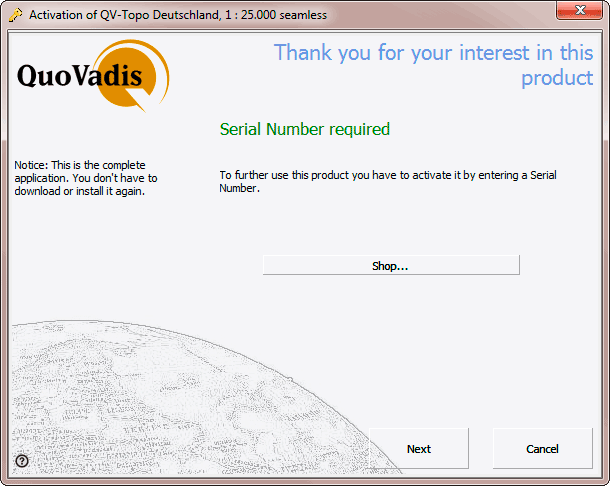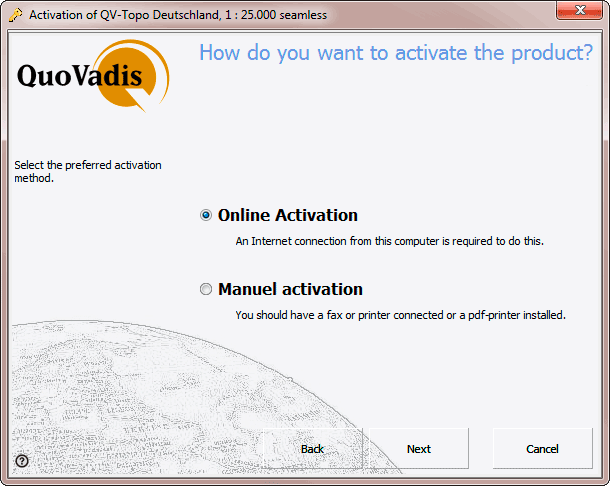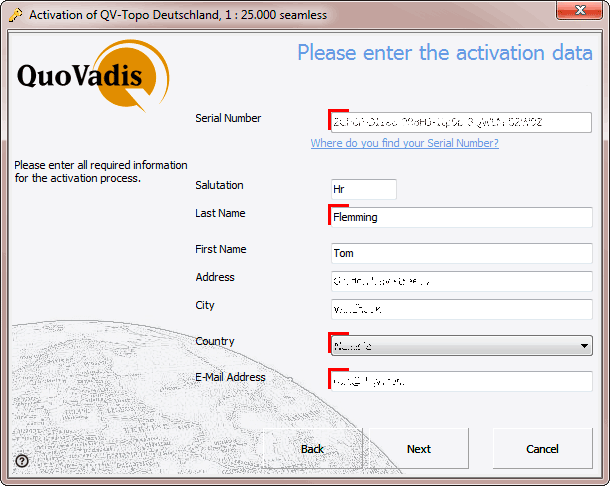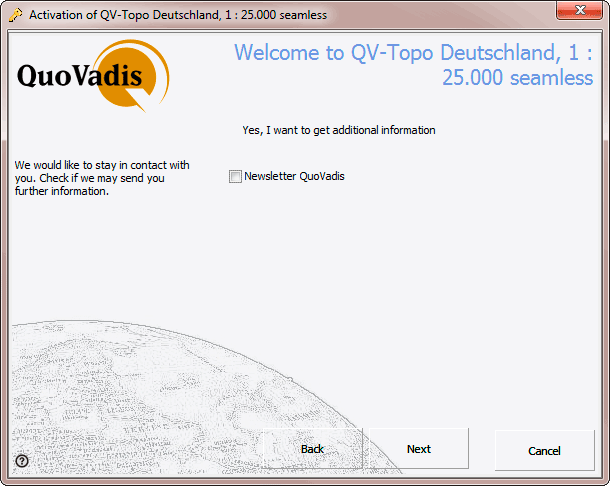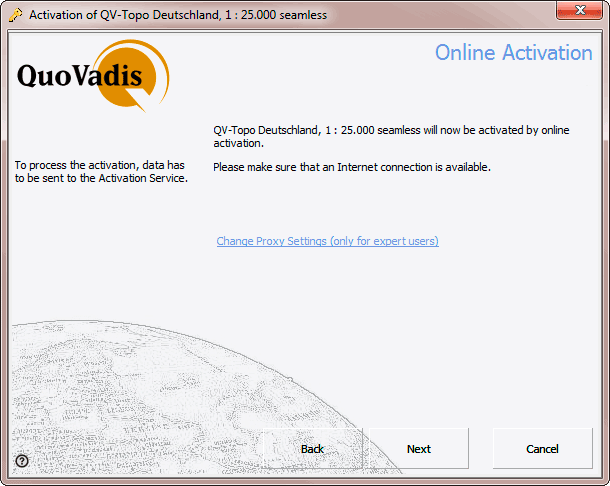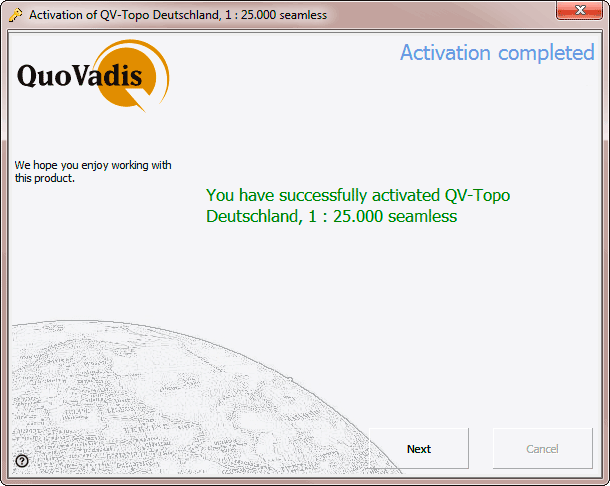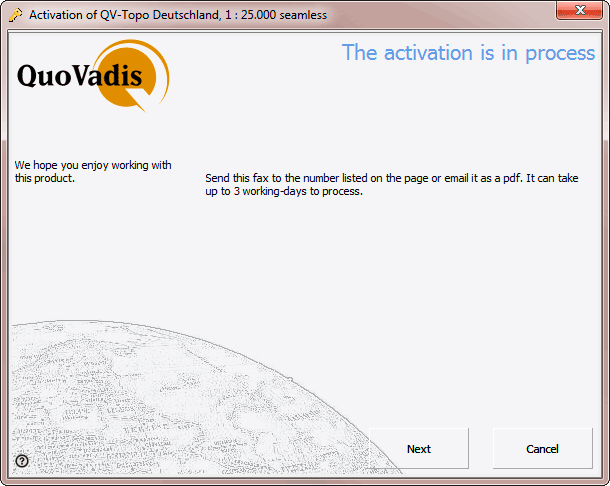Activation (d)
With QuoVadis 6 we are using a system of serial numbers with product activation for QV versions and also for our maps and elevation data. The scope of QV and also every map of QV-MAP-series contains a 35-digit serial number like this:
Serialnumber for map Top1123-X:
Sabse-Ddef5-c123x-1ghji8-R456M-5XyZ8
You may find this number on a separate card inside the product box or you will find it printed at the bottom of your invoice, whether you receive it by e-mail or in paper form.
Please keep this serial number printed and at a safe place. It is your proof of purchhase and you will need it for reinstallation and possible upgrades!
Two steps are neccessary to activate your software and corresponding maps:
- entering the serial number
- activation through our webserver
QV Software
When you start QuoVadis for the first time, a window will automatically pop up asking you to enter your serial number. Please enter your 35-digit serial number and click Ok to start the activation assistant.
If you want to try the demo-version of QV, just click Cancel and test QuoVadis for 25 days with unlimited functionality.
Maps
For the maps and the elevation data of our QV-MAP series the display for entering your serial number will be starting automatically after the first opening of the map. When you have bought the new map for QuoVadis 7, please enter your 35-digit serial number in the enter-field and click Ok to start the activation assistant.
If you have bought such maps for your QV4 version, please enter your 10-digit map-key and your QV4-serial number, because you can use these maps also in QuoVadis7. In this case please select I would like to activate a QV4 map and enter the 10-digit map-key and also the 4 to 5-digit serial number of your QV4 licence into the corresponding fields. You will find your map-key of QV4 in your invoice(s), which you received when buying the maps. Your QV4 serial-number can be found at the licence document of QV4 or QV4-main-menue under ? > About../Enter licence…
In this case please click the button I like to activate my QV4-map and enter these data in the separated fields:
The QV4-serial number contains always a 4-5-digit number and can also have (dependend on the version) a -L, -ST, -QB, -PU or -PROF. Examples are 0001-PU or 12345.
Click Ok when done to start the activation assistant.
Activation assistant
Please proceed as follows:
- In the first window you have to select if you want to unlock the map or if you only want to test it for 4 days.
- Proceed with Continue.
- In the second window choose the activation mode - You have two options:
- Online-activation - lasts only a few seconds, but needs an internet connection.
- Manual activation - in this case a document will be printed, which you can fax or mail.
Following we describe the online activation mode. Click Continue to skip to the next window of the asssitant:
- You have to specify at least your name and your e-mail address. We guarantee to keep this information safe and confidential and will only use them internally in a support case if required.
- Please complete the fields and proceed with Continue. In the next window you can register to our newsletter to be informed about any product news on a regular basis. In this case you will get always in this case a newsletter to your mail-address, when we have important information about QV, maps or compatible hardware. Skip to the next window by clicking Continue:
- A message box will inform you that an internet connection is required for the online registration and the online activation mode is going to start after clicking Continue:
- You will finally receive a confirmation message to inform you that the map has been activated successfully. Please enter by clicking Continue:
- Thereafter, you can use the map as any other installed map.
In case you have requested an activation code via e-mail or through fax you will have to enter it in the QV main menu under ? > Activating QV and maps.
Just enter your 35-digits activation code and click Ok.
Manual Activation
If you executed the manual activation using e-mail or fax mode, then you have to enter the activation key you received by e-mail in QuoVadis 6 main menu, exactly under:
? > Activation, QuoVadis Software and maps…..
- enter the 35-digit activation code you received by e-mail and click Proceed/ok.
- once the activation was successfull you receive a confirmation message and you quit the activation assistant clicking Proceed/ok
Installed modules
If you want to know which modules are activated in your QV installation, just choose ? > About… from the QuoVadis 6 main menu. You will find your entered user data and also a list of all activated moudules including the corresponding serial numbers.
Backup of licence data
All module activations are documented in a file named lp_QuoVadis 6b.lic which is located in the folder QuoVadis 6_Data\_Lic.
After every activation you should produce a security copy of your file and yould store it in a safe place (extern drive, USB-stick, burned CD-Rom)!
If it should be required to reinstall QV due to whatever reason, you can copy this lp_QuoVadis 6b.lic file back to your PC and overwrite the empty lic file which is generated during program installation. Thus you have reactivated all module at a glance. It is also a good idea to carry a copy of this file with you when travelling, especially in countries where internet access might be difficult.
The Lic-file is not portable to another PC. When you install QV on a second PC, you have to release QV again with your serial number.
Administrate activations
On the last tab Administration you can deactivate your licences. You should do it, if you plan to remove QuoVadis permanently from your PC. In this way the activations on the activation-server will be released. Then the serial numbers can be activated on another PC.
Please mark the serial numbers in the list, which you like to deactivate and click on Deactivate. Every serial number will be deactivated online after your confirmation. Therefore you need a internet connection.
![[Translate to English:] QuoVadis GPS](/fileadmin/_processed_/5/b/csm_QuoVadis-Logo_JTL_dadf090183.png)