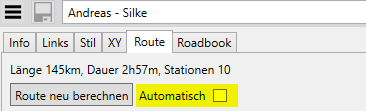Edit
Routes, tracks and waypoints can be edited on the map. This is what the functions are for:
The process is:
- Select a function, the button is highlighted in green to indicate that it is active
- Move the mouse over the object until the orange, round mark appears to indicate that the object has been detected
- Click once and release the mouse button
- Move the mouse, a rubber band line indicates the new position
- Click again to complete the process
- The function remains active, further objects can be edited
- To quit, click on the button again (or ESC), the green background disappears
 |   | First a ? appears on the mouse pointer, so you have to click on an existing track or route at the end where you want to attach new points. The ? disappears and a rubber band appears at the mouse pointer. Now you can set new points one after the other. Press ESC to return to the ? to select another track or route. Press ESC again to end the function. | |||
 |  | Click on WP, RWP or TRP, move, click again at new position | |||
 | Insert new points |  | Click and drag the line between two RWPs or TRPs and click again at the new position. A new point is now created. | ||
 | Delete points |  | Click on WP, RWP or TRP, the point is deleted immediately. | ||
 | Split track or route |  | Split a track or route into two parts. So one route or track becomes two. | ||
 | Connecting two tracks or routes |  | Click the two ends one after the other at which you want to connect the two routes or tracks. The second part is automatically flipped over if necessary to match the direction of the first part. | ||
 | Magnet, take over existing points | This is a switch. Click it once to make it highlighted in white, then click it again to deactivate it. If you create a new point by appending, moving or inserting and move the mouse over an existing point, the orange circle visibly „snaps“ into place. Now click and the new point is created as an exact copy of the existing one. | |||
 | Select track points or route points or waypoints with a rectangle as a new selection |  | Click the two corner points of a rectangle. Contained track points or route points or waypoints are transferred to the Selection. |
When you edit a route, it is recalculated after each step. You can switch this off in the Info of the corresponding route: