Google Earth® interface
Important Remark: This is a prelimiary chapter with sections taken from the QV4 manual. Please note that some of described functions are presently not availabel in QuoVadis 6 !
With QV you can transfer GPS data and map windows to Google Earth®.
First of all, Google Earth® must be installed. It can be obtained free of charge at http://earth.google.com/.
There are several ways for working with Google Earth® in QV.
1. Using the Google Earth Toolbar
You will find four commands in the Google Earth® toolbox which you can also access in the QV main menu bar under Options - Google Earth:
Remark: QV writes the data to a qv*.kml file that is subsequently opened by Google Earth®. As this file is always named the same, Google Earth® will respond for the second time with the following query:

Just select Always (don't ask again) and then Google Earth® will just proceed automatically from now on.
2. Through the Map Export Assistent
In this case you choose the standard utilities of the map export assistant (see chapter Exporting maps). However you will have to choose Google Earth® as destination:
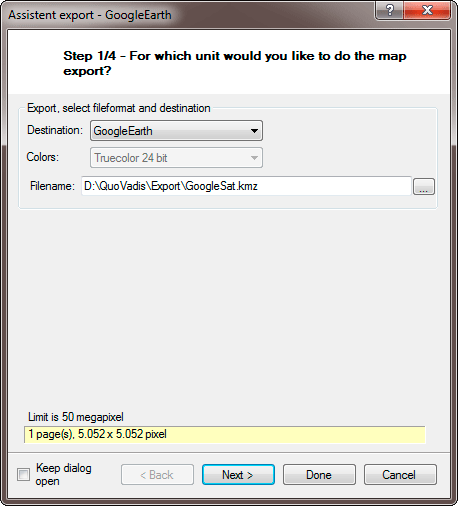
All other export steps are identical with the instruction given under Exporting maps. So please refer to the chapter cited.
If you want to publish exported maps in the Internet, please make sure that you respect the map manufacturer's copyrights. To do this, You require a written permit from the map copyright holder!
3. Exporting marks and geodata
You can export all routes, tracks and waypoints from QV to Google Earth® . This is done in the QV X-Plorer with the normal export functions.
This is done through a standard Data Export see chapter Export of data. However you must select KML as export format.
Using this option, all style options will be retained.
![[Translate to English:] QuoVadis GPS](/fileadmin/_processed_/5/b/csm_QuoVadis-Logo_JTL_dadf090183.png)




